With its recent update, WordPress made a change on the add new post page and replaced the old editor with the new editor.
For users who could not get used to the new editor, Wordpress offered the Old Classic Editor as a plug-in, and people who wanted to continue using the old editor using this plug-in.
How to Install WordPress Classic Editor?
1-Click on the add new button from the plugins button on the left side of your WordPress panel.
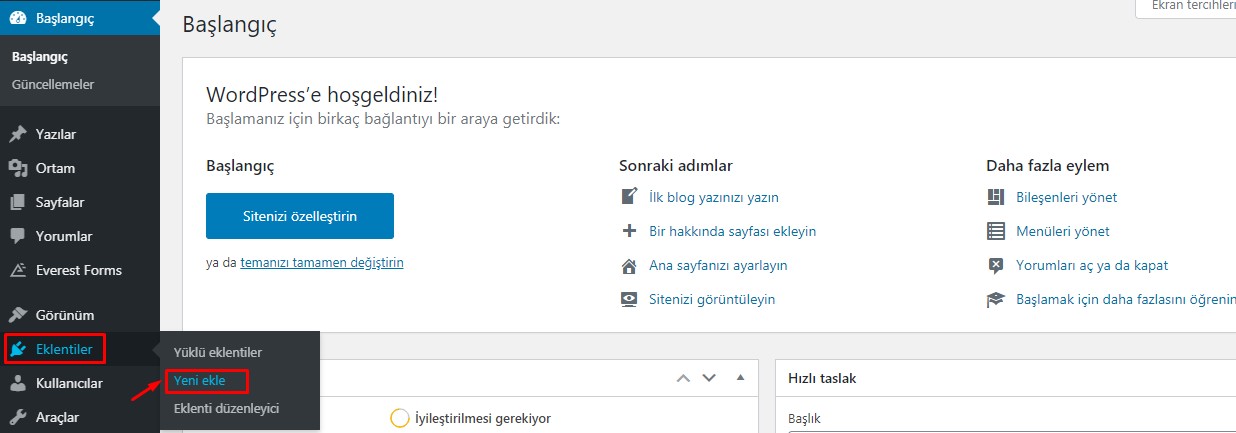
2-After typing Classic in the search field on the right side of the page that appears, you will see the Classic editor add-on. Click on the Install Now button next to it.
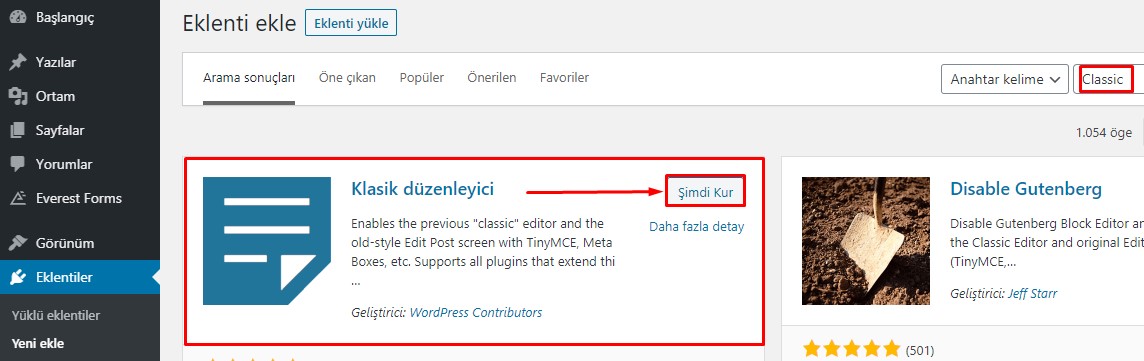
3-Click on the plug-ins button on the left side of the screen again, click on Installed plug-ins and activate the Classic editor plug-in.
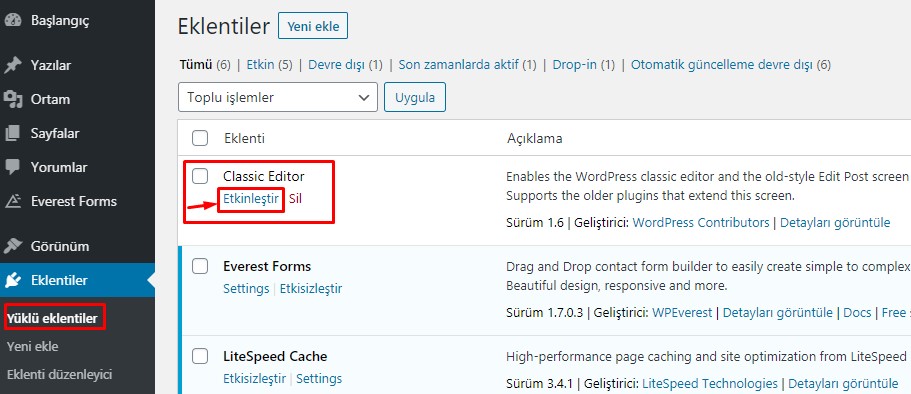
After completing all the steps, you can see that the classic editor is active in the Posts>Add New section.
You have examined the knowledge base in detail, but if you cannot find the information you need,
Create a Support Ticket