How to Set Up Webmail in Outlook? We will learn the answer to this question in this article.
First, open Outlook.
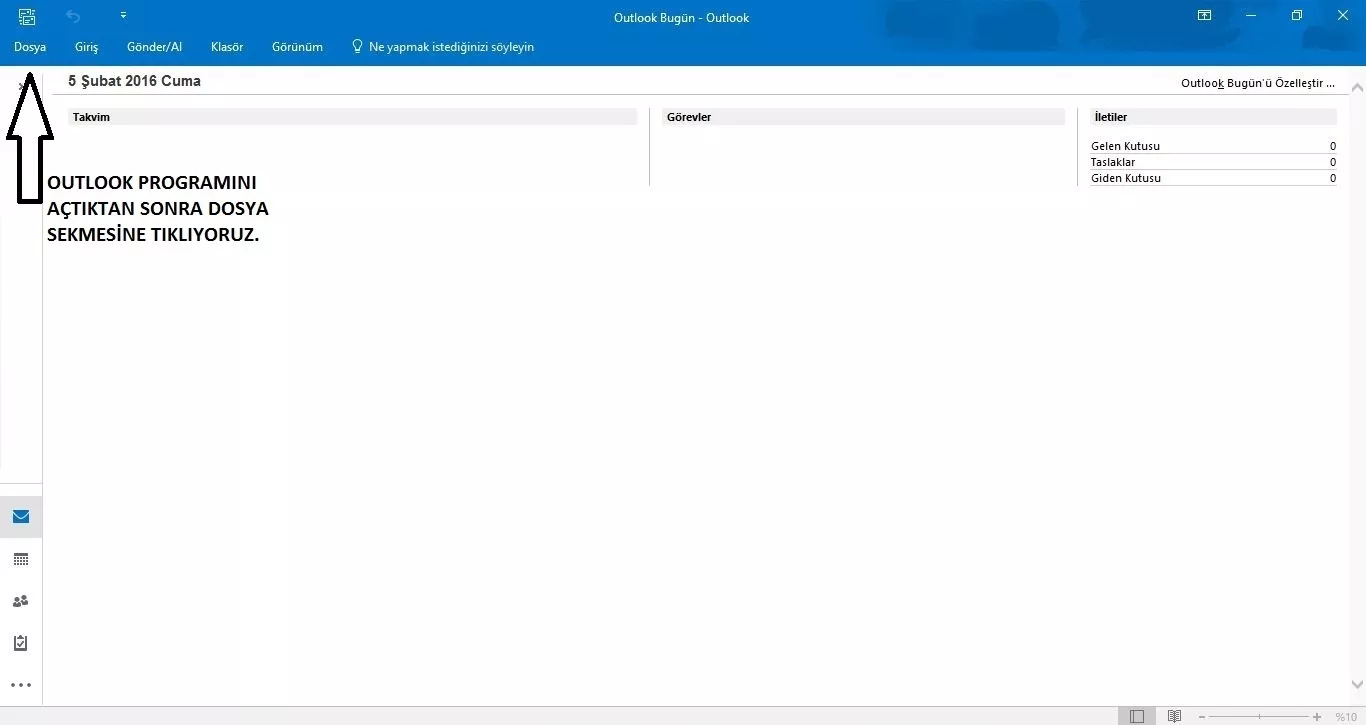
After opening the program, we click on the file button at the top left.
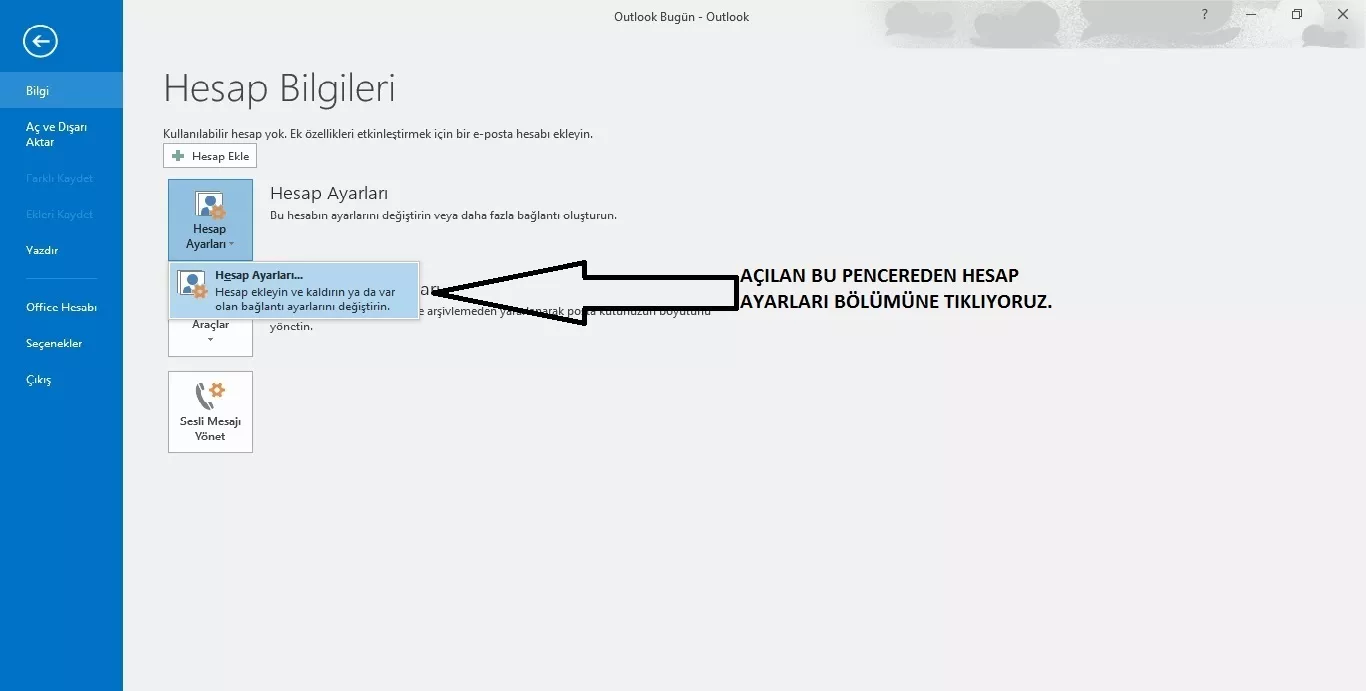
Click on the "Account Settings" tab from the menu that appears.
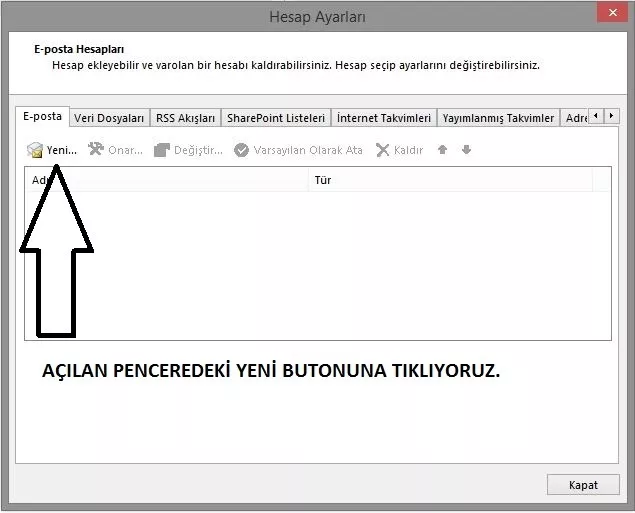
In the tab that appears, click on the "New" button below the e-mail text.
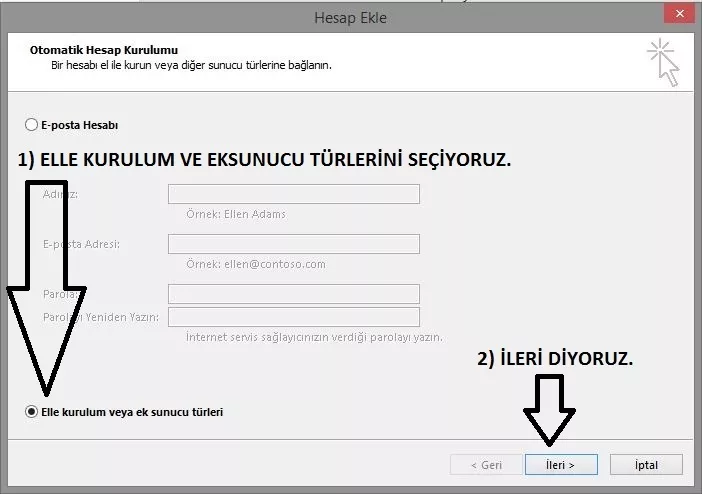
On the screen that appears, we select the Manual installation or additional server types option and press next.
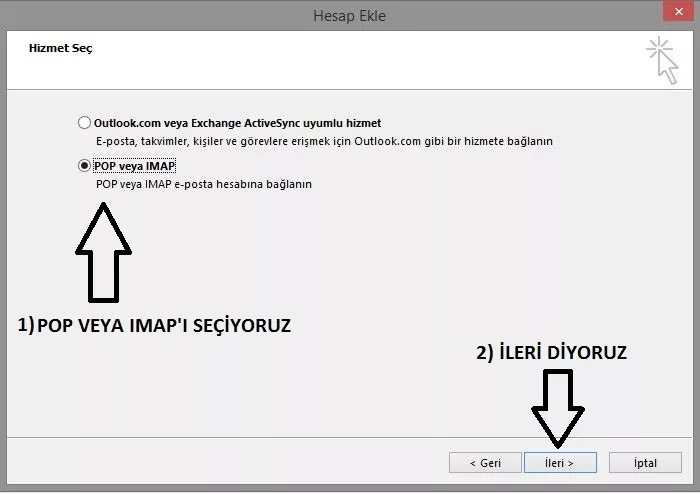
Then we select the Pop or IMAP option and click next.
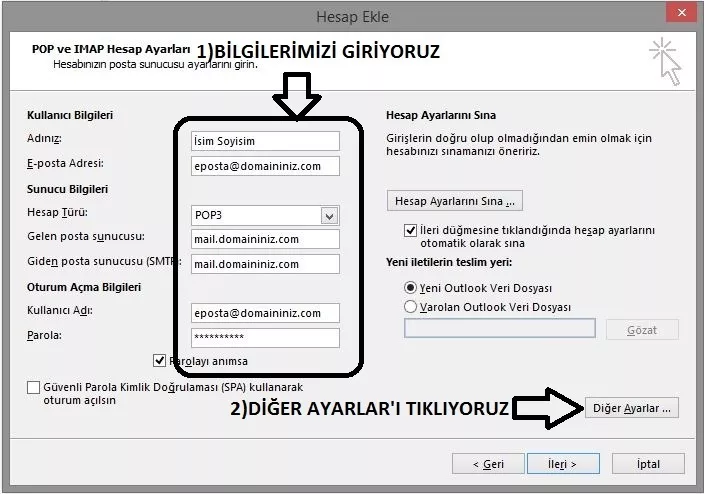
After filling in your information in the marked box, we click on other settings.
For corporate e-mail addresses, it will be set up as follows.
[email protected]
[email protected]

Under the “Outgoing Server” tab, “My Outgoing Server (SMTP) requires authentication.” and select “Use the same name settings as my incoming mail server.” and click on the “Advanced” tab.

Here, we just press the “OK” button after setting the “Outgoing server (SMTP)” value to 587.
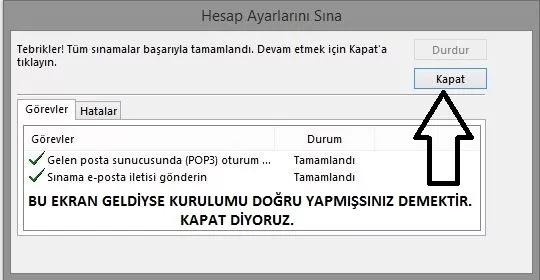
If you see the screen seen in the screen photo above, it means you have done the installation correctly.
You will then see that your Outlook account has been successfully set up. You can click “Finish” and complete the process.
You have examined the knowledge base in detail, but if you cannot find the information you need,
Create a Support Ticket