You can easily start receiving e-mails from your website's contact forms by adjusting your WordPress SMTP e-mail settings. Follow the steps below to begin setting up STMP mail settings.
Step 1: Go to WordPress Admin Panel > Plugins > Add New and download the WP Mail SMTP by WPForms plugin.
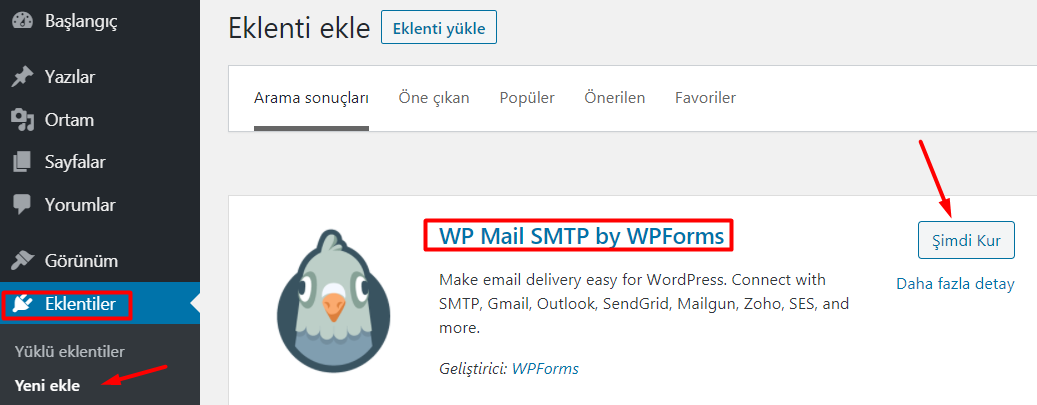
Step 2: After activating the WP Mail SMTP plugin, open the Administration Panel > WP Mail SMTP > Settings page.
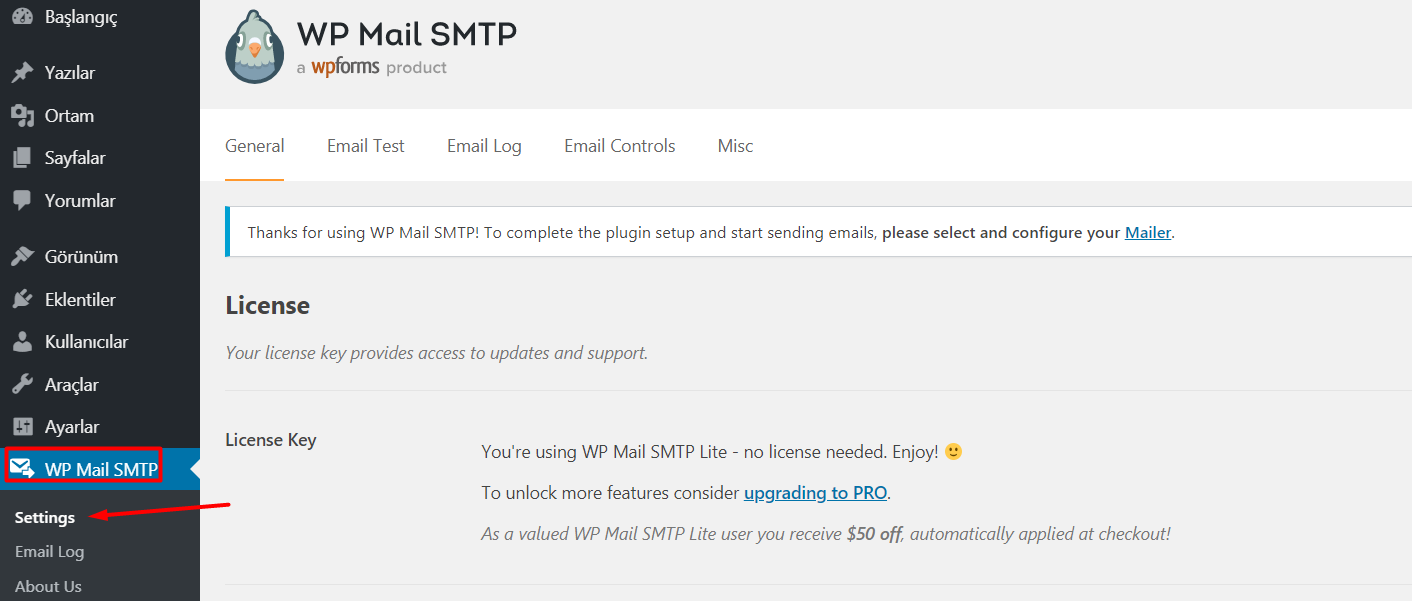
Step 3: In the window that opens, edit the relevant fields according to your information.
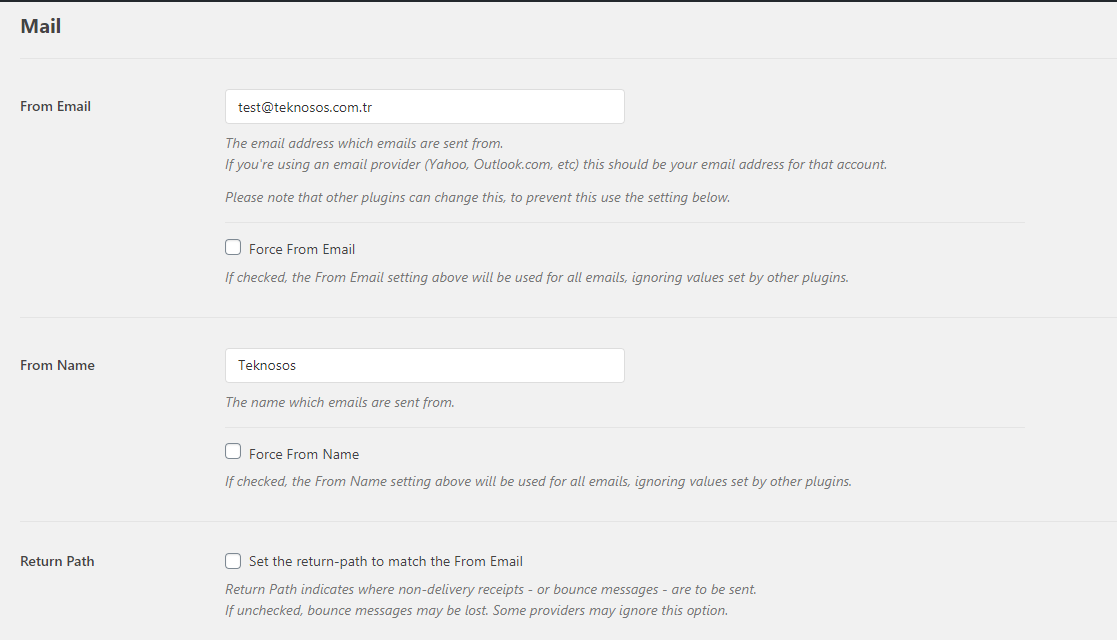
From Email: Type the email address from which the email will be sent. You can create an e-mail address such as [email protected] from your hosting company and use it only for these transactions. If you do not have a corporate e-mail address, you can also write e-mail addresses such as Outlook, Gmail, Yahoo, Hotmail.
From Name: Write the name from which the email will come.
Note: You can leave other settings as default.
Step 4: In this step, we select the client from the mailer section where we will set our SMTP server settings.Select Other STMP.
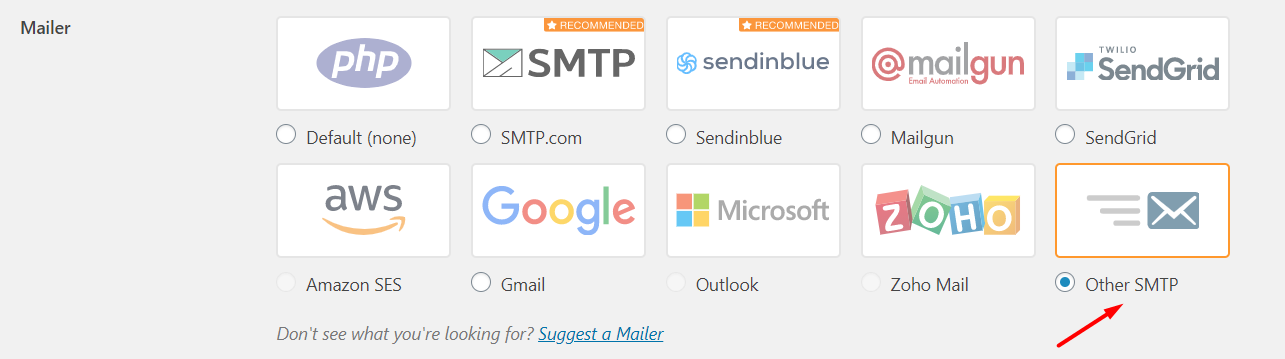
Step 5: It's time to make our SMTP Host settings. Write your own information in the relevant sections as shown in the image below and then click the Save Settings button.
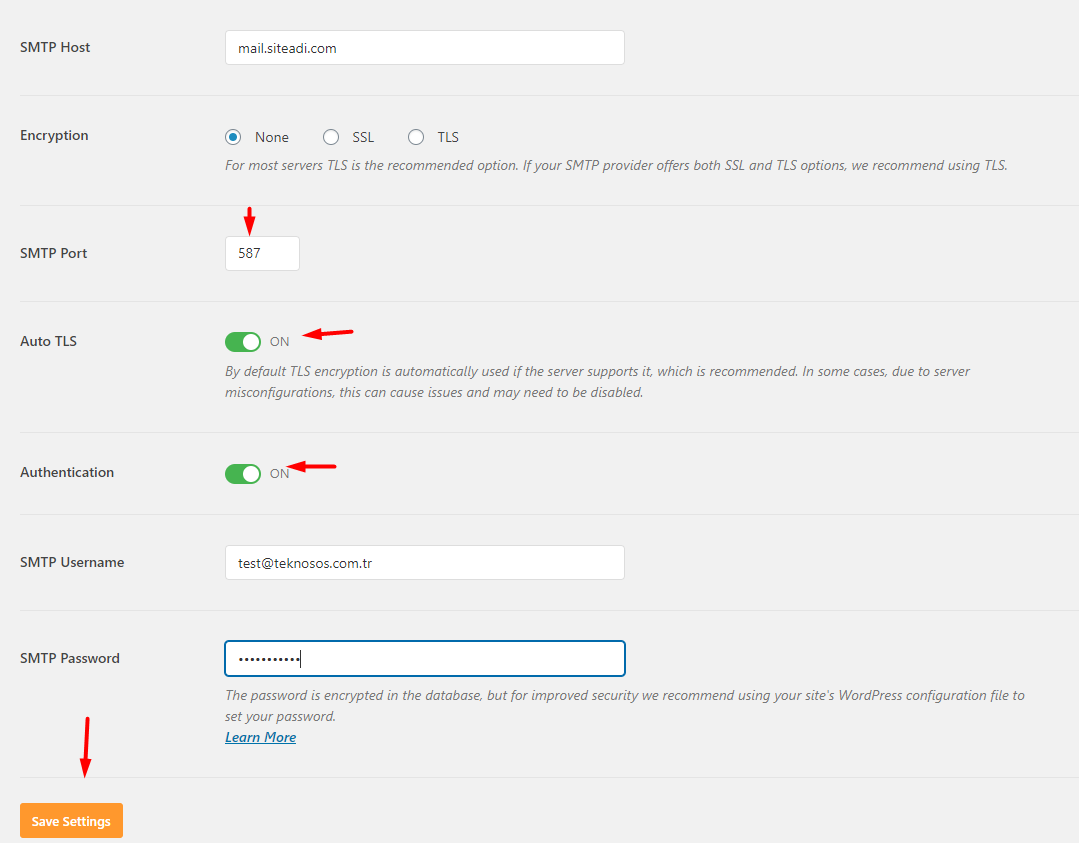
SMTP Host: mail.siteadi.com (If you are not setting up via corporate e-mail, type localhost.)
Encrytion: Check Encryption type to None. (If there is a problem, try again as TLS.)
SMTP Port: Must be 587.
Auto TLS: ON option must be activated. (In some cases, it may cause problems due to server misconfigurations and may need to be disabled.)
Authentication: Must be turned ON.
SMTP Username: Type your corporate e-mail address that you created via hosting.
SMTP Password: Type the password you chose for your corporate email.
We have successfully completed the WordPress SMTP settings. Now, to test our settings, we click on the Email Test field at the top.
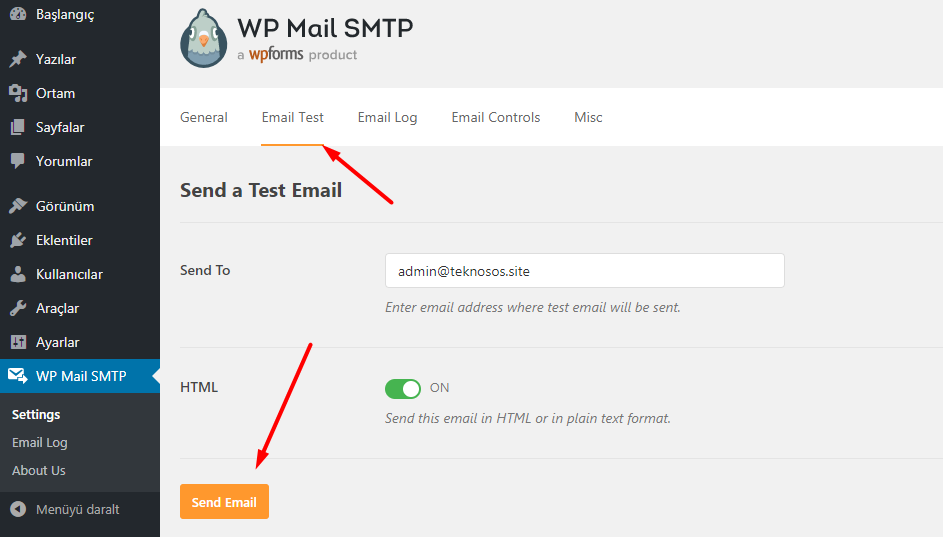
Add your e-mail address and click on the "Send Email" button and that's it. If there is a problem with your settings, review the Encrytion and Auto TLS sections again.
You have examined the knowledge base in detail, but if you cannot find the information you need,
Create a Support Ticket