Making Mail Settings on Opencart
/Easy Setup /Mail Settings on Opencart
In this article, we will talk in detail about how to configure e-mail settings on the Opencart software.
To access the Opencart admin panel, we log in via the administration panel with your Username and Password as "www.yourdomainaddress.yourextension/admin".
1) After logging in to the administration panel, we enlarge the menu by clicking on the icon at the top left, then click on the "System" button.
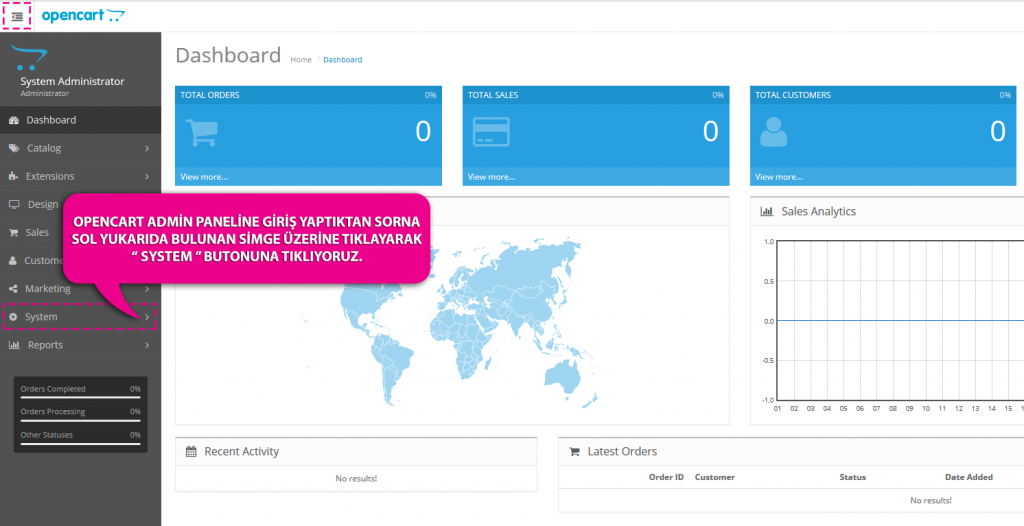
2) Click on the "Settings" button that opens under the "System" menu.
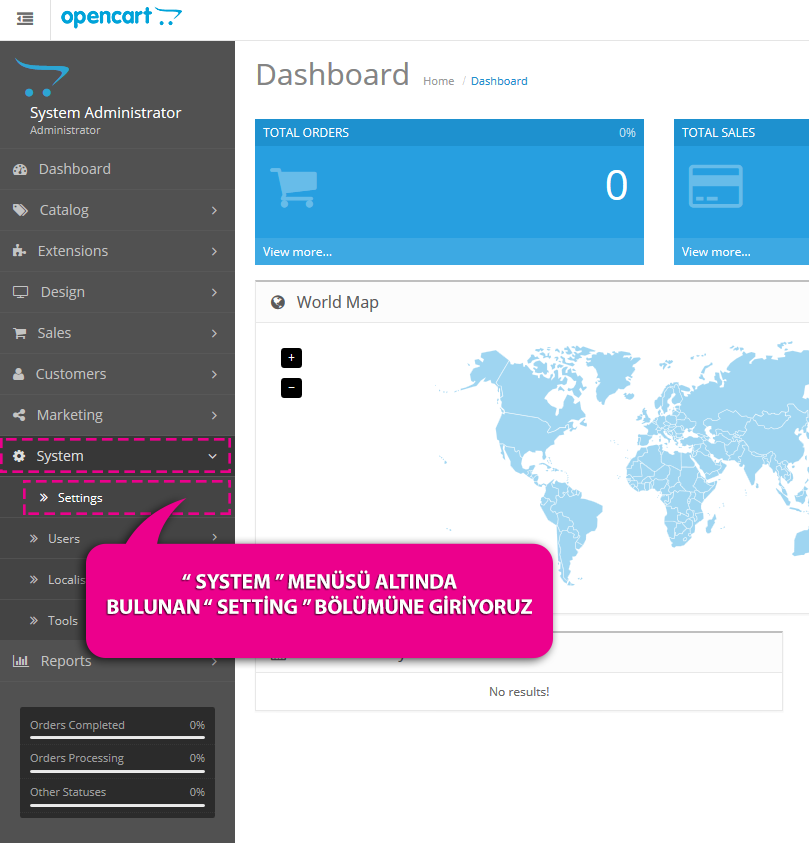
3) Our Opencart site that we have created will be listed under the Store List, we enter the area where we will configure our settings via the pencil icon on the right side.
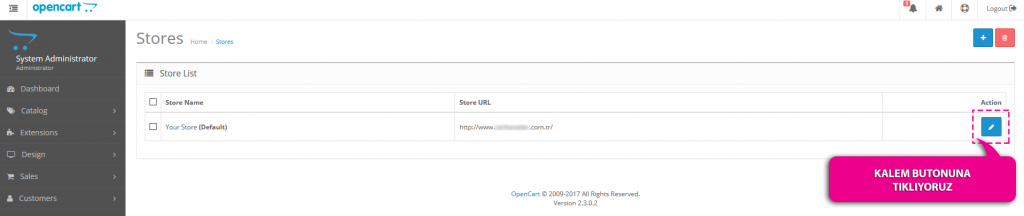
4) From the "Mail" section under Edit Settings, we move to the screen where we will edit the necessary e-mail settings.
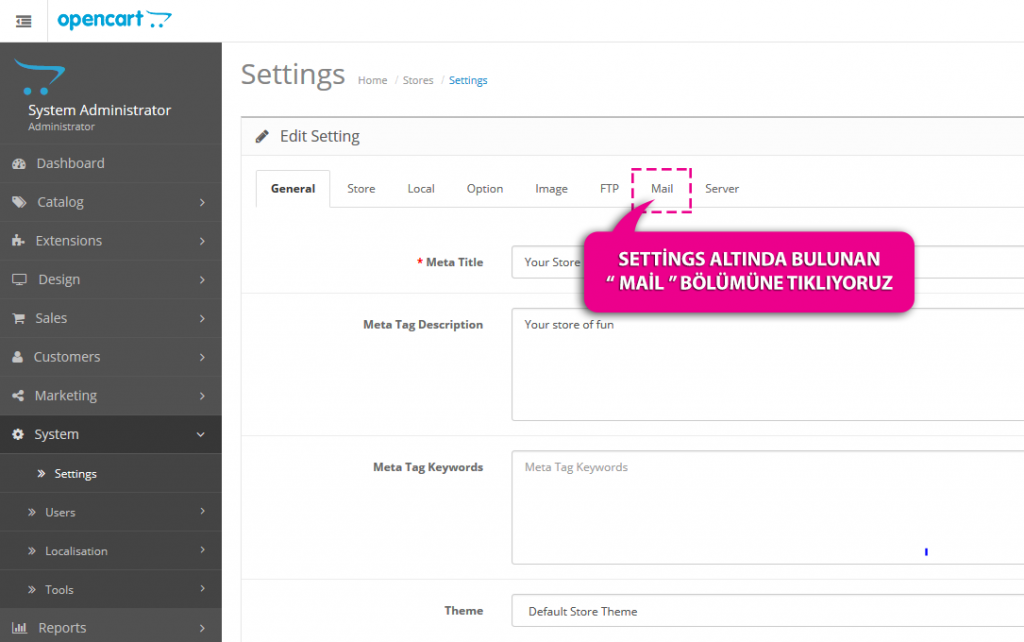
5) On the relevant screen;
Mail Protocol -> SMTP
SMTP Hostname -> mail.domain.extension
SMTP Username -> [email protected]
SMTP Password -> Your e-mail password
SMTP Port -> 587
As explained above, we write our e-mail settings in the relevant fields and then complete our operations by clicking the "Save" button above.
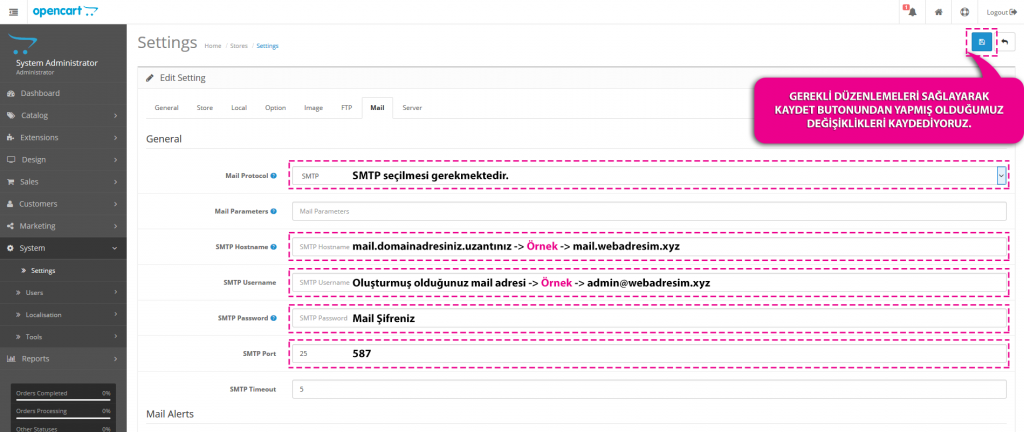
You have examined the knowledge base in detail, but if you cannot find the information you need,
Create a Support Ticket