VestaCP is a completely free and easy-to-use web hosting control panel for Redhat, Centos, Ubuntu Linux distributions. It attracts attention with its very simple and functional panel for end users and can be preferred by virtual server owners. In this article, we will explain the installation of Vesta on Centos 7.
1- We provide ssh connection to our server with Putty. Before starting the installation process, let's get updates on our server.We issue the yum update –y command and when the process is completed, we restart our server by typing reboot.
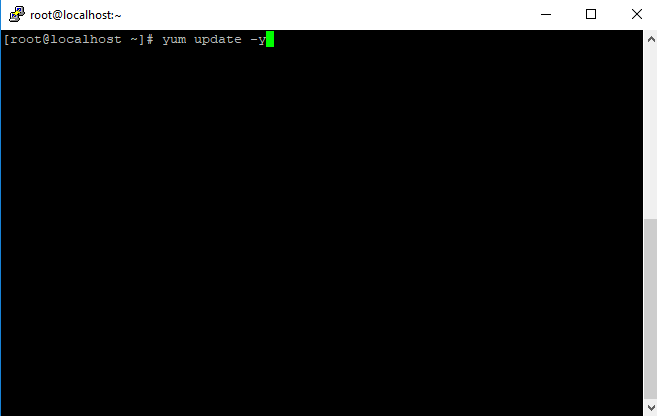
2- We download the VestaCP installation script to our server by typing curl -O http://vestacp.com/pub/vst-install.sh and pressing enter.We give the following command to make the script executable.chmod +x vst-install.sh
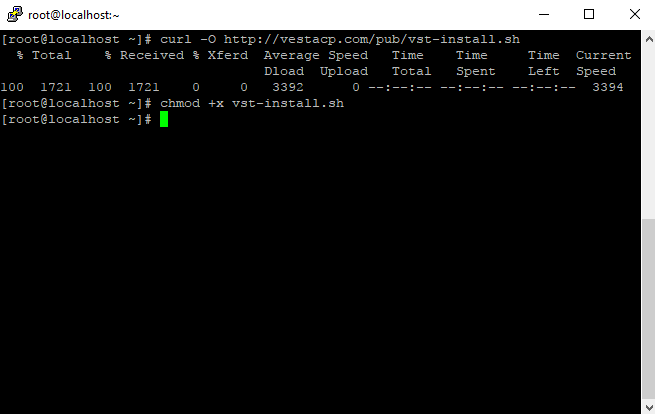
3- We start the installation by issuing the bash vst-install.sh command.
4- You will see an installation screen like the one below. If you want to install different components and do not prefer these settings for your server, you can create an installation line for the components of your choice at http://vestacp.com/install/. We will continue our installation with standard components.We type y and press the Enter key.
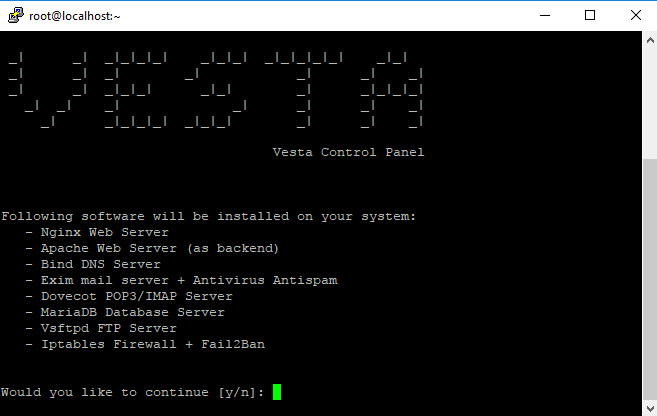
5- It asks us for an admin e-mail address, we write our e-mail address and press enter.
6- It requests a hostname for our server.We verify the hostname and click enter.
7- Installation begins. The installation process may take approximately 15 to 30 minutes.
8- The installation is completed, we can access our panel in the browser with our username and password by copying the link.
You have examined the knowledge base in detail, but if you cannot find the information you need,
Create a Support Ticket