How to add a new domain name to a hosting account in cPanel?
In our hosting packages where you can host more than one domain name, you need to log in to cPanel to define new hosting domains other than your main domain name. You can access the cPanel management interface by typing yoursiteaddress.com:2082 using the username and password given to you when you purchased hosting. After logging in to cPanel with your information, click on the add-on domains link on the screen that appears.
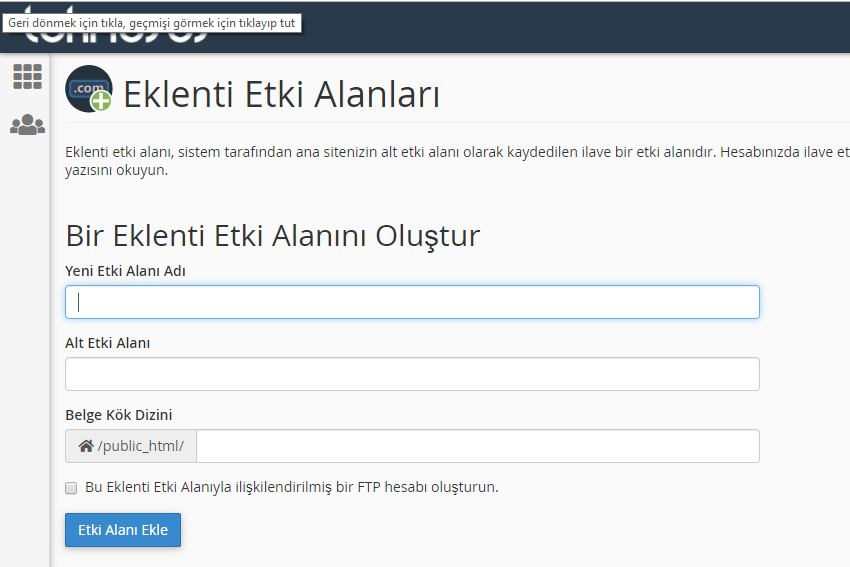
Afterwards, a form will open where you can define your domain name. Fill out this form as in the example below. If you press the "tab" key on your keyboard after typing your domain name in the first section, it will automatically fill in the following fields. When adding, please add www at the beginning of your domain name. don't put it. If you type your domain name as shown in the picture, it will be added successfully. After filling out the form, complete the process by pressing the “add domain” button.
If you get an error after pressing the “Add Domain” button, you are probably trying to add a domain that is not registered or a domain that you have not yet updated the nameserver addresses for. In this case, you need to define the DNS (nameserver) addresses of your hosting account for your domain name and perform these steps again.
You have examined the knowledge base in detail, but if you cannot find the information you need,
Create a Support Ticket